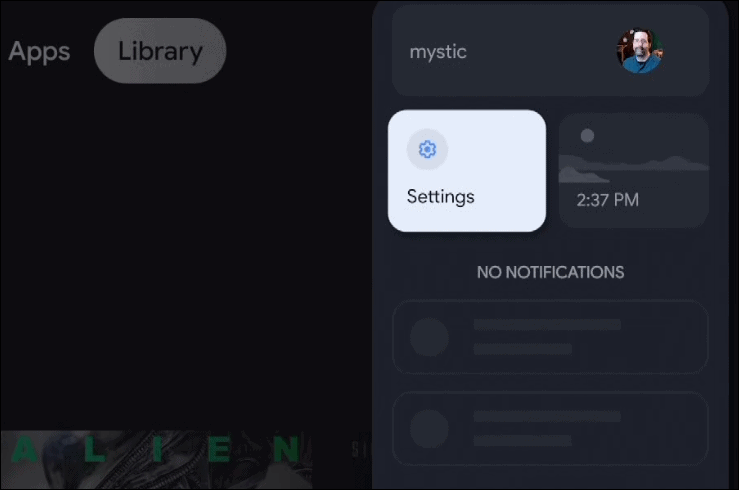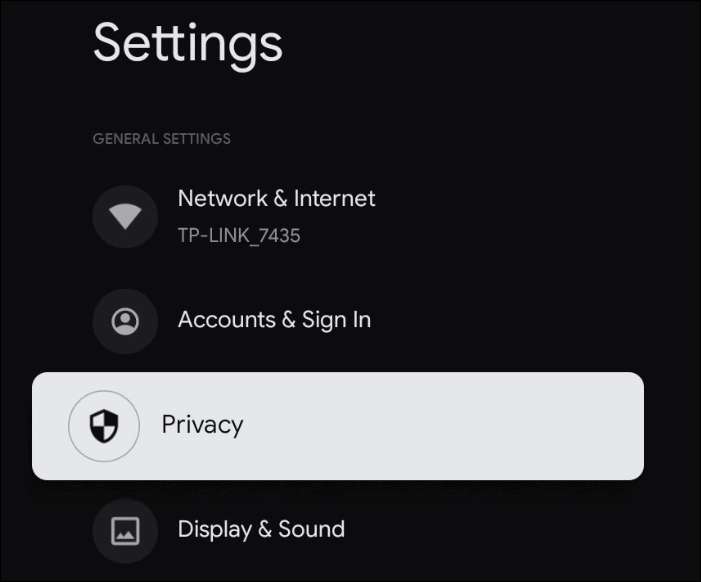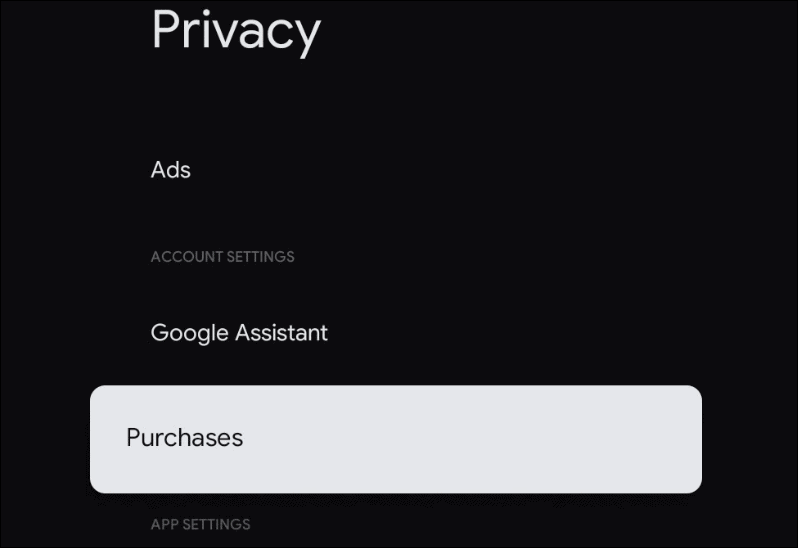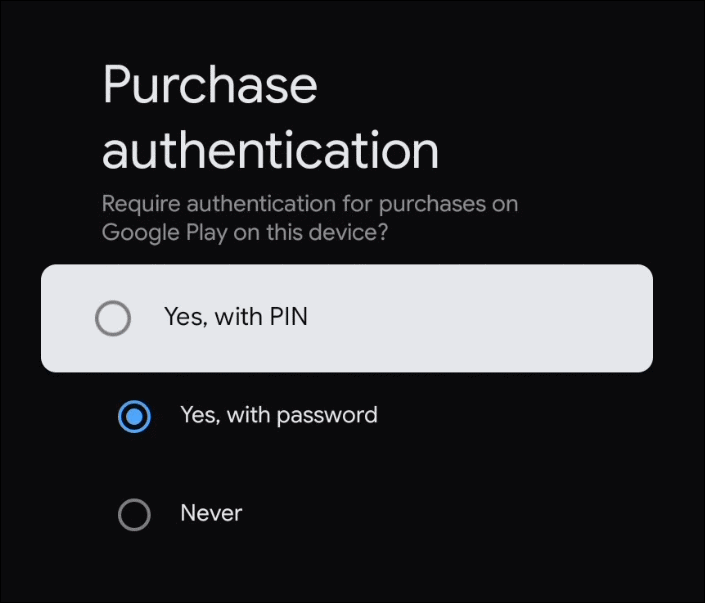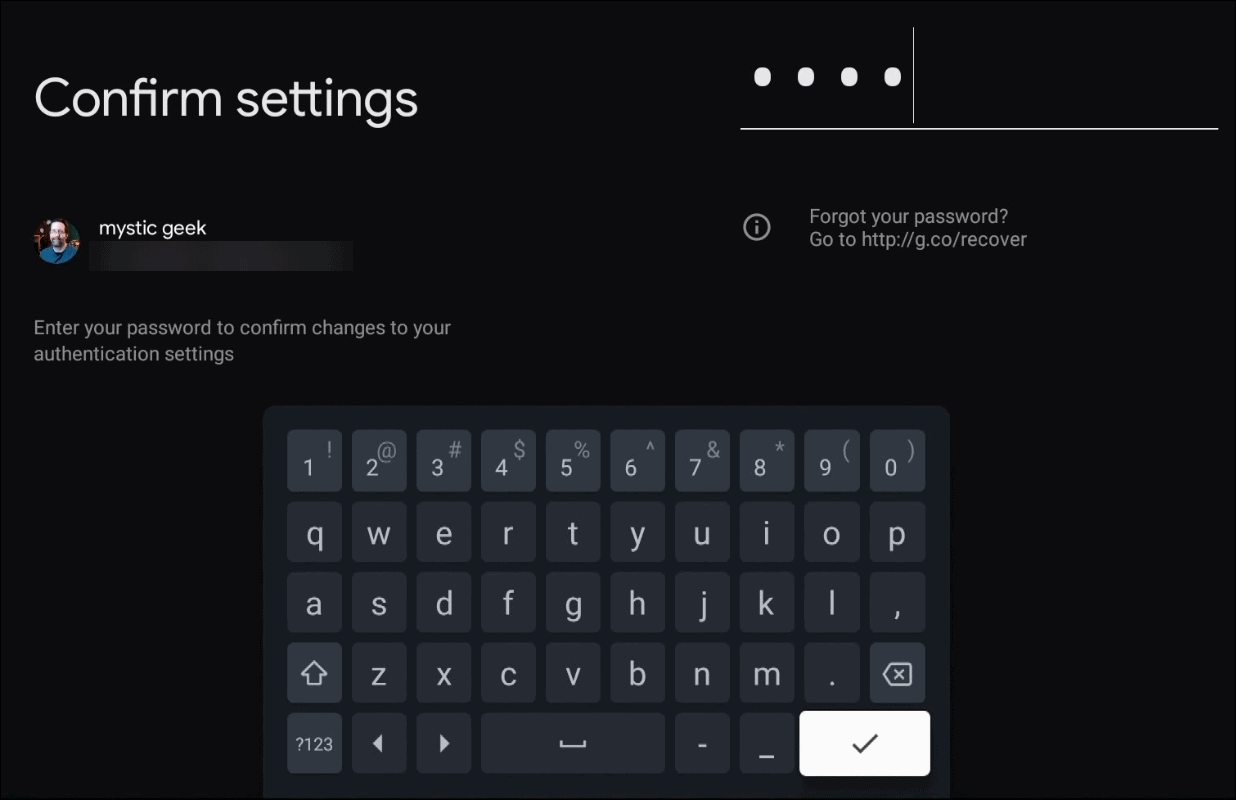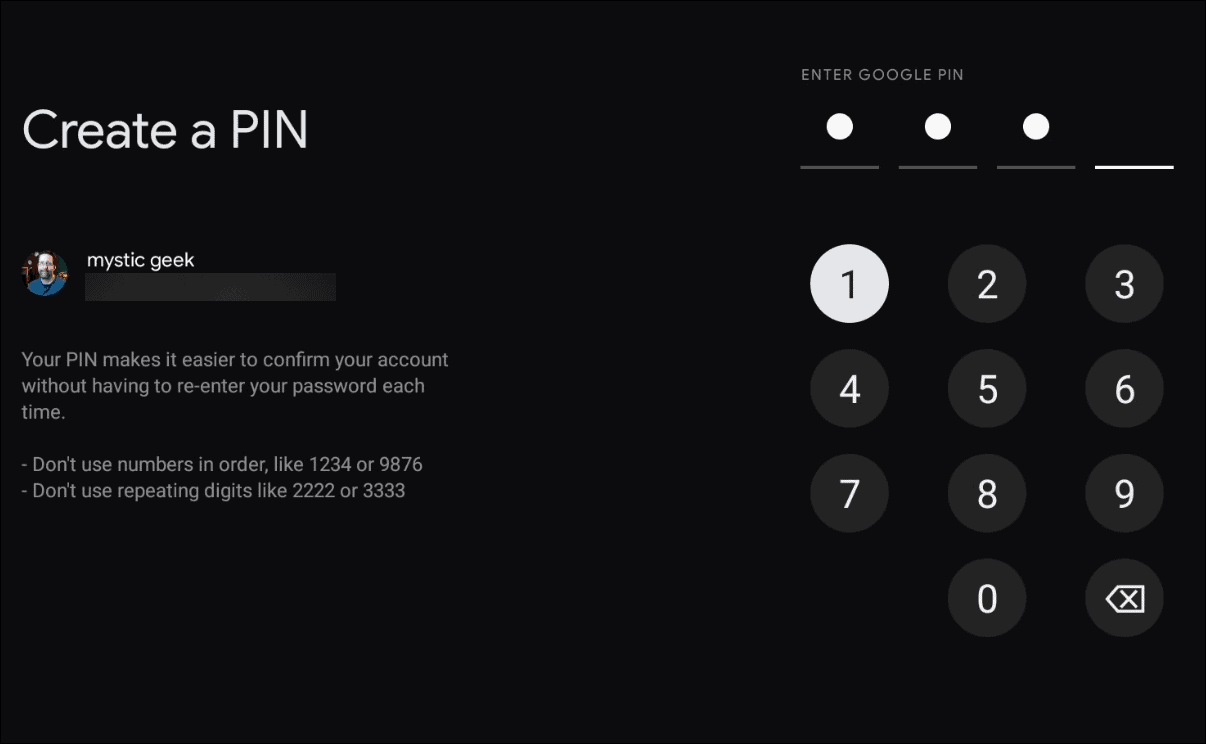Add PIN for Purchases on Google TV
To get started grab your remote for your Chromecast with Google TV and scroll over to your avatar and select Settings.
Under the Settings list select Privacy.
Next, under the Privacy list scroll down and select Purchases.
Now under the Payments & Purchases list select Purchase authentication.
Now under the Purchase authentication “Require authentication for purchases on Google Play on this device?” section choose Yes, with PIN.
Next, enter your Google account password to confirm settings.
After that, if you already have an existing PIN tied to your account you can use it or reset it to something else.
Now enter in the PIN you want to use twice.
That’s all there is to it. Google will let you know your PIN has been accepted and moving forward any purchases you make on Google TV will require a PIN and not your full Google password. That will make it much easier for purchasing items than having to type in your full password. The Chromecast with Google TV is different than previous Chromecast devices that came before it. This one has its own self-contained operating system called Google TV and it includes its own remote control. You no longer need to use your phone to stream content to the big screen. Since it has its own OS there are interesting features included like this one that let you get the most out of your device. And if you are looking for more tips and tricks for Google TV check out how to control Chromecast with Google TV from your phone or how to uninstall apps from the device.
![]()