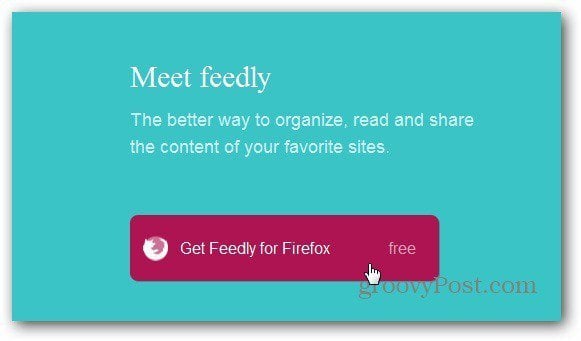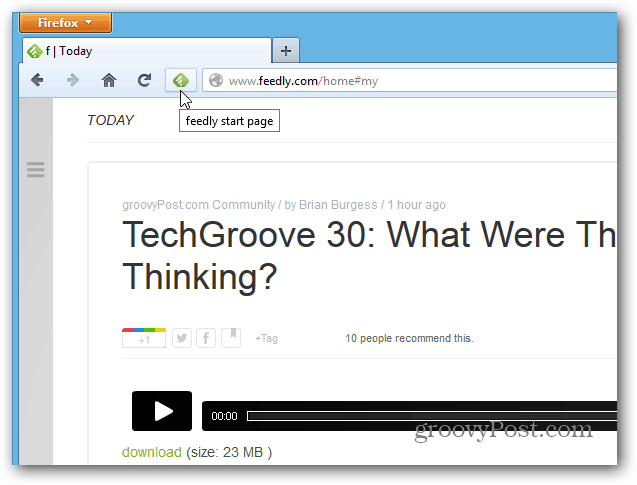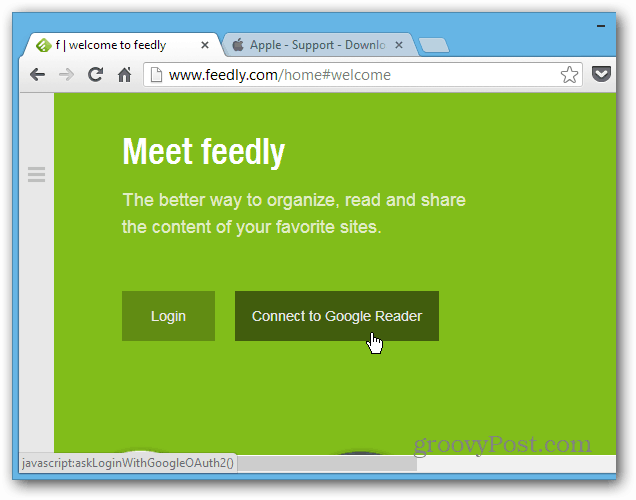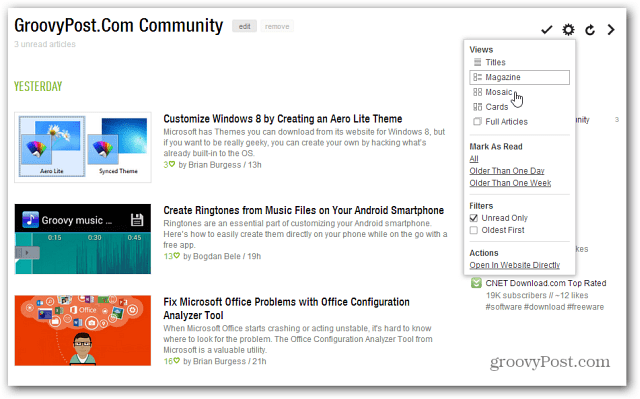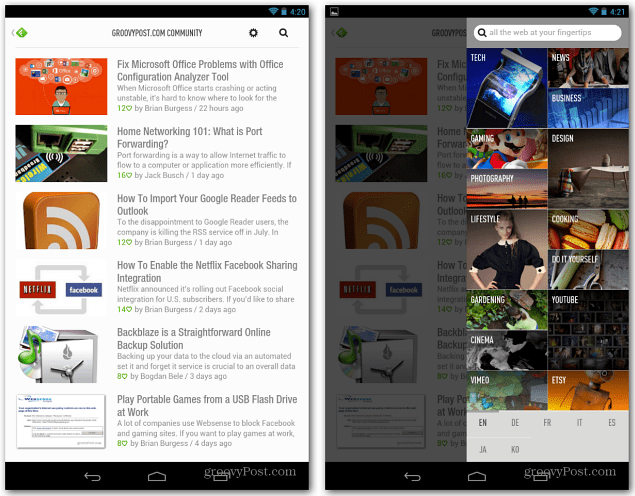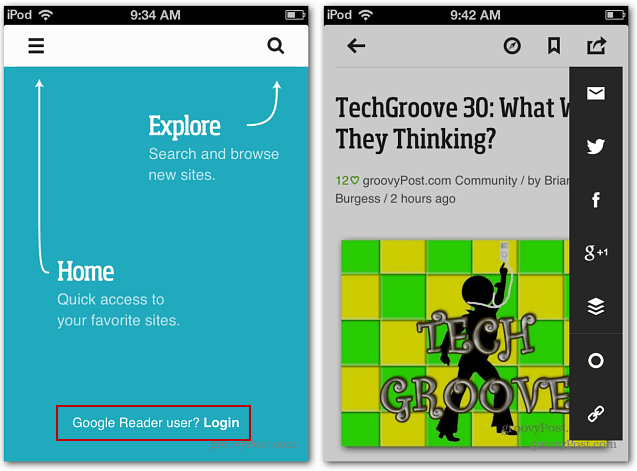At the time of this article, over 500,000 users have switched to Feedly after getting the news about Google axing Reader.
Feedly for Firefox, Chrome, and Safari Browsers
Just navigate to the Feedly homepage in Firefox, Safari, or Chrome and click the button to install it.
No matter which browser or mobile device it’s installed on, you need to allow Feedly access to your Google Reader account.
After it’s installed, you can open it using the Feedly button next to your browser’s address bar in Firefox.
In Chrome, click Connect to Google Reader, sign in to your Google account, then allow it access to your feeds.
Then you can open a new tab, right-click the Feedly icon, and select Create Shortcuts. You’ll have the option to create a Desktop shortcut and Pin to Taskbar.
After installing it on Safari, you can access it from the Feedly icon to the left of the address bar.
All of your current feeds, folders, starred items and categories are synced into Feedly. Then you can go through and manage settings and the layout you prefer.
Feedly for Android and iOS
Feedly has some great apps for your mobile devices too. You can install Feedly for Android device from the Play Store. When setting it up, make sure to sync it with your Google Reader account. Each app works a bit differently depending on the device, but all of the basic functionality is there.
For iOS, you can install Feedly from the App Store on your iPhone (optimized for iPhone 5), iPod touch, and iPad.
Another thing I recommend is using Google Takeout to download your Google Reader data and save the archive somewhere to a convenient location. The backup archive isn’t necessary for Feedly, but it’s a good idea to hang on to. Once Google Reader shuts down, Feedly plans to use its own back end to continue your subscriptions. Comment Name * Email *
Δ Save my name and email and send me emails as new comments are made to this post.
![]()