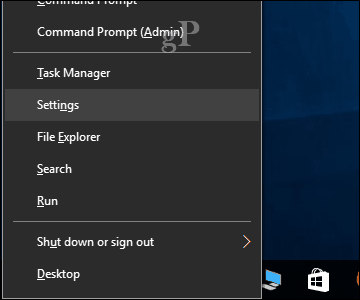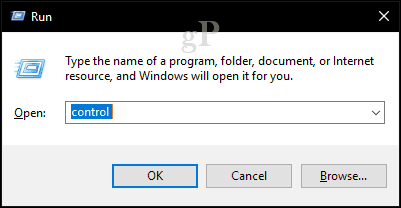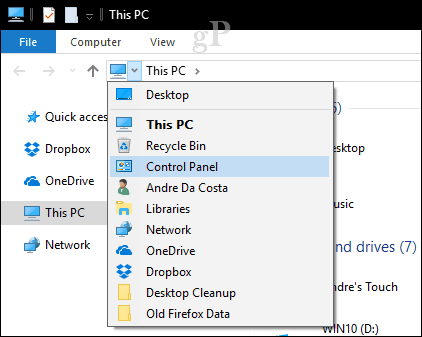Find the Old Control Panel in Windows 10
Update: This option no longer works on modern versions of Windows 10. You won’t find it on the “power user menu” on version 1909 or higher. Its absence from the Power menu is the latest sign that the Control Panel is on its way out. When you press Windows key + X, you will now find only the Settings menu. The Control Panel is still around, just hidden from view.
The first method you can use to launch it is the run command. Press Windows key + R then type: control then hit Enter. Voila, the Control Panel is back; you can right-click on it, then click Pin to Taskbar for convenient access.
Another way you can access the Control Panel is from within File Explorer. Clicking on the Address Bar provides a quick link to Control Panel and other locations.
Search is another way you can find it. Click Start, type: control panel then hit Enter.
You can also add a shortcut to Control Panel on the desktop. Open Start > Settings > Personalization > Themes, under Related Settings, click Desktop icon settings. Check the box for Control Panel, click Apply then OK.
There you have it; the Control Panel is back.
We don’t know for how long, though, so maybe it’s time to start embracing the new Settings app while the Control Panel is phased out. If you want a little more power, be sure to check out our previous article about how to enable the powerful God Mode. Also, check out our keyboard shortcut article for all the commands for opening settings quickly. Also, check out our article on how to add the classic Control Panel to the Start menu. I’m stupefied why MS would eliminate the easy access to Control Panel from the start menu in Creators Update. Oh well, you provided a solution for us. Thanks again. Comment Name * Email *
Δ Save my name and email and send me emails as new comments are made to this post.
![]()