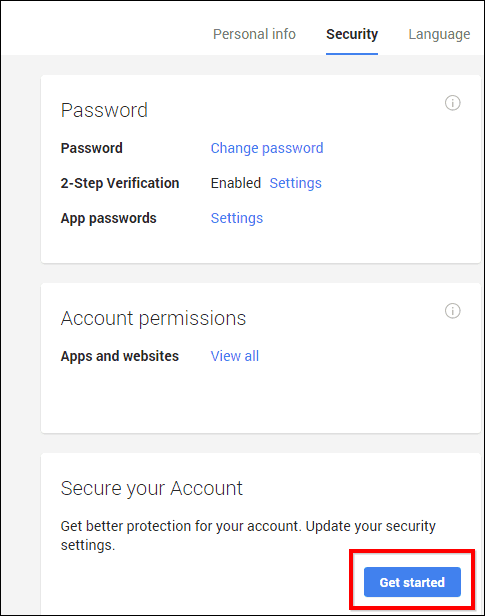The wizard form helps you check out the most important settings of your Google account in a matter of minutes to see something’s wrong or needs changing. Here’s a look at how it all works.
Google Security Wizard
Access it in your Google Security Settings page. Once you’re there, click Get Started under the “Secure Your Account” section at the bottom of the page, as shown below.
The security wizard will ask you to re-enter your password as a security precaution, and then you’re all set to start reviewing your settings. First, you’ll be checking your recovery email address and phone number. If it all looks good, click Done.
The next step is to check your sign in history. This helps you make sure that someone other than yourself has signed into your account. If any of those sign-ins don’t look familiar, click “Some of these look suspicious” and follow the onscreen instructions. If everything looks the way it should, click “Looks good” to go to the next step.
In the next step, you will be checking the apps and devices that have permissions to access your account and exactly what they have access to. If you want to revoke said permissions, you can do so here.
Next is app passwords. Have you created any app passwords, for apps that don’t support two-factor authentication? Review them here and kill the ones you don’t use anymore.
Last but not least, you’ll be reviewing your two-factor authentication settings. If they don’t look they way you want them to, there’s a link to their specific section, so you can tweak things around.
When you’re finished, you’ll get this nice little checklist and success message.
With everything that can happen to your data in the cloud, going through this checklist every once in a while should become a habit for all Google account owners. Also, remember that Facebook has made it easier to manage your privacy settings. For more on that, check out our article about the Facebook Privacy Checkup Tool. Comment Name * Email *
Δ Save my name and email and send me emails as new comments are made to this post.
![]()