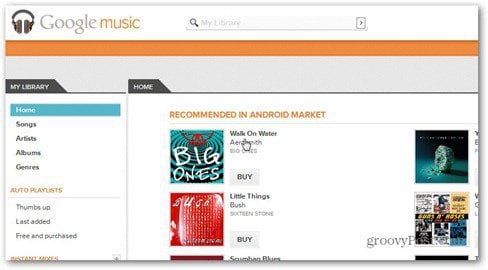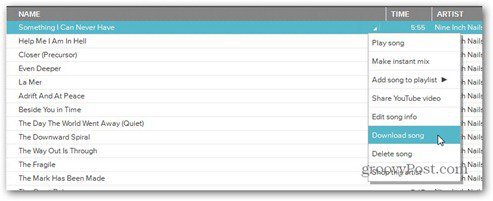Remember my Google Music screenshot tour a while ago? I was telling you then about the possibilities of storing your music in the cloud that the service offers and that you can basically listen to your music anywhere you go, via the service’s web interface. A post on the Android Google Plus page says that you can now download your music from the Google Music cloud, be it your own tracks or music you purchased via the service. There’s just one difference between the two. The tracks you’ve bought from Google Music can only be downloaded twice. OK then. Since you know know you can download your music, here’s how to do it. Fire up the Music Manager (it’s the software you used to upload your music) and go to the Upload tab. Google says that you will not be able to see the Download tab in it if you haven’t used it to upload music.
Now, depending on what you want, click Download my library or Download purchased music and then select the folder where you want it downloaded. Another interesting thing is that, as you can see in the screenshot above, after the first download, you can tick a box so that the software only downloads what’s been added after the last download. This way you won’t re-download everything. That’s if you want to download your whole library and have Music Manager installed. But maybe you just want to download a single song or album. Then, go to music.google.com, just as you would to listen to music, and go to the album you want to download and open it. Or you could open a list of songs of a certain genre, or whatever else. If you want a single song, click the arrow next to it and hit Download song. Then, download it just like any other file.
If you want to download multiple songs, just use Shift and the arrow keys to select more in a row or hold Ctrl (Cmd on a Mac) and click to select the songs you want.
You should know that you can only download songs twice via the website, but things are as unlimited as can be when using the Music Manager. So, if you’re using multiple computers, this a great way to keep your music synced between them. It’s quite easy. Not really as Google music manger downloads your entire collection again. That’s not sync, that’s annoying. Comment Name * Email *
Δ Save my name and email and send me emails as new comments are made to this post.