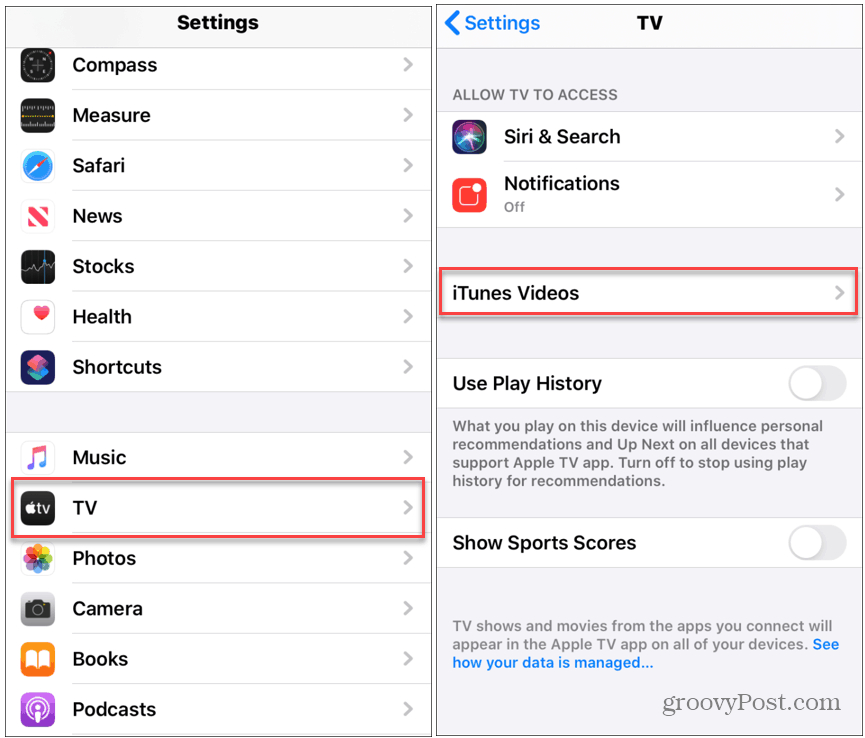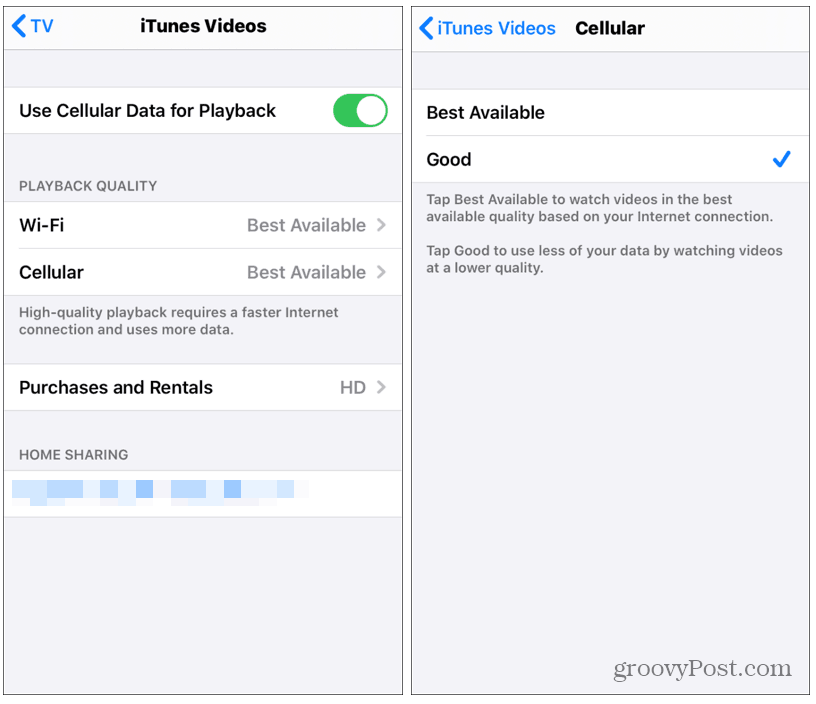If that’s the case, you might want to change the playback quality of Apple TV Plus to a lower resolution to help save data. Here’s a look at how you can change the playback quality of shows from Apple TV Plus. With the goal being to help you save data while still being able to stream.
Save Data by Changing Playback Quality of Apple TV+
To get started head to Settings > TV on your iPhone or iPad. Then tap on iTunes Video.
Now on the iTunes Video screen, you’ll see two options under the Playback Quality section. One is for Wi-Fi and the other for Cellular. Tap the one you want to change settings for and change the setting from Best Available (which is the default) to Good. Or, if you don’t want to use any cell data, you can turn off the “Use Cellular Data for Playback” switch.
The one you will want to change is more than likely the Cellular if you’re on a limited data plan. Or, if you’re on limited data at home while on Wi-Fi you can lower the setting to Good as well. To put the change in quality into perspective, an hour of streaming content on the Best Available is approximately 2GB worth of data. If you change it to “Good” you’re looking at approximately 750MB of data. Keep in mind these are estimates so your mileage may vary. It’s a lot of steps to go through to change the streaming quality of a show. But if you are watching over cellular and want to save your data while still viewing your favorite shows, it’s worth doing. Still, it would be nice to have a simple switch to toggle between quality while viewing Apple TV Plus. And not have to go deep into Settings to change it all the time. Something else to consider when you know you’ll be out and about is to download shows to your device. That way you can watch what you want and not burn any cellular data.
![]()