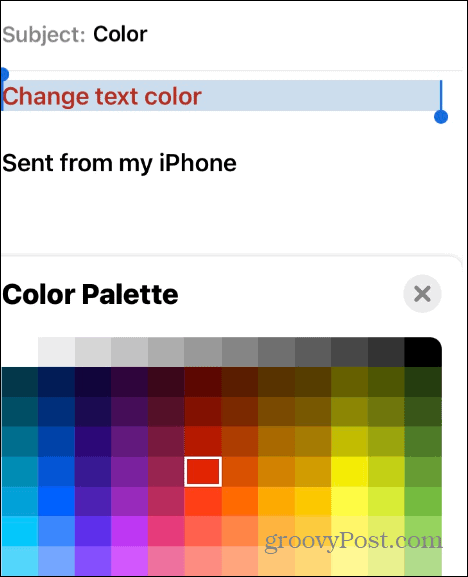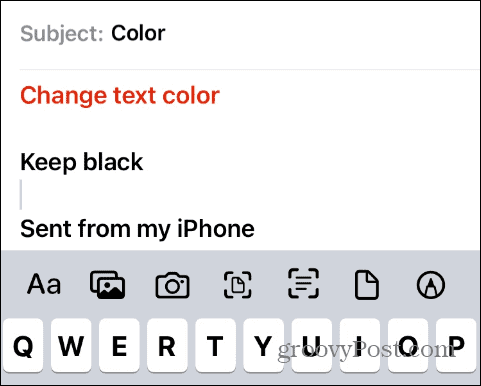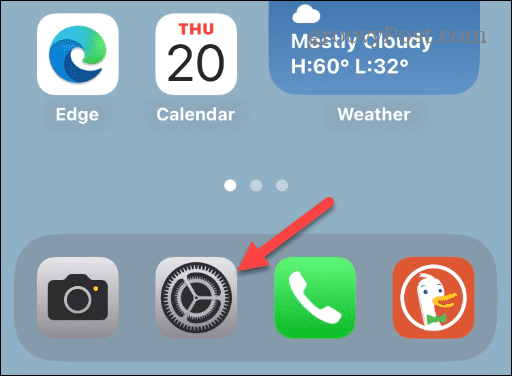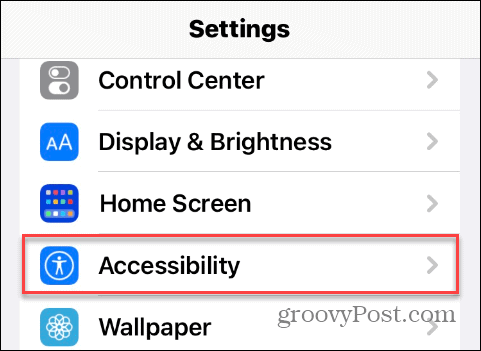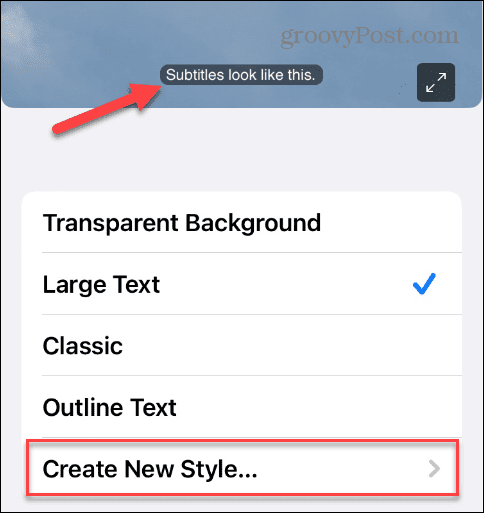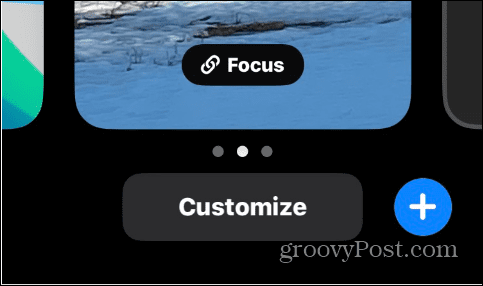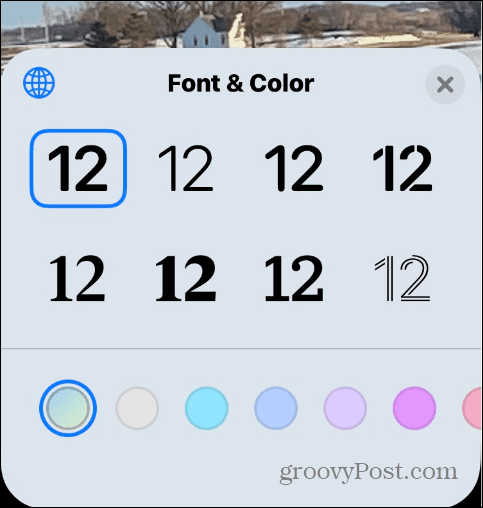However, there may come a time when you want to change the text color on your iPhone. The good news is it’s possible to change the text color for iOS and colors in specific apps. Whether you want to change text color across your iPhone or enjoy a text color change in a single app, we’ll show you how below.
How to Change Text Color on iPhone
The most straightforward way to change the text color of the UI throughout your iPhone experience is to invert colors on iPhone. The Classic Invert option reverses all colors on your iPhone – including text. To Invert colors on iPhone, use these steps: Note: Either option will switch the text from white to black, as seen in the example below. Keep in mind it also reverses all colors on your screen. The Invert option is suitable for users who have difficulty seeing the standard color themes or if they want a new look. Another helpful feature is creating an Accessibility shortcut to turn it on or off more easily.
How to Change Text Color in iPhone Apps
In addition to changing text color throughout the user experience, you can change text color on iPhone apps. This will depend on the app you’re using, so make sure to check out the app’s settings before you proceed. For example, you can change text color in word processing apps like Pages or Microsoft Word. To change text color in Pages on iPhone: Once you have the basics of changing the text color of your documents in Pages, you can explore the text color options more to format them exactly how you want.
How to Change iMessage Color on iPhone
If you want to spice things up with your text messages, you can change the iMessage color on your iPhone. To change the iMessage color of the text bubbles, an excellent option is to use the Color Text Bubbles in the iMessage app. It allows you to change up the chat bubble color, font, font color, and font size.
The app is free to download and includes in-app purchases for more iMessage customization options.
How to Change Text Color in Mail App on iPhone
You can easily change the text color of your mail apps while composing your messages. For example, changing text color can help emphasize specific parts of your email message. To change email text color on iPhone:
How to Change Subtitle Text Color on an iPhone
If you rely on subtitles for your video watching, you can change its text color via Accessibility options. To change subtitle text color on iPhone: This section provides a lot of experimentation for the look of subtitles since there are several settings to adjust. Have some fun and make your subtitles the best for your needs.
How to Change the Text Color on the iPhone Lock Screen
Another aspect of changing text color on an iPhone is on the lock screen. Since Apple introduced widgets on the iPhone, there are far more customization options for your lock screen. To change the text color on the lock screen:
Customizing Your iPhone
Whether it’s within the OS itself or individual apps, there are many ways to change text color on iPhone to get the look and feel you want. Also, as iOS continues to mature, more customization options are being added. However, if iOS doesn’t have a customization setting, you can usually find an app to meet your needs. If you need more fonts, look at how to install custom fonts on your iPhone. Text isn’t the only thing you can change, either. For example, if you’re unhappy with new iOS features, you might want to remove the search button on the home screen. Or, to change things up, you can add a different wallpaper on the home and lock screen. You can change things up in Safari as well. For example, you can add a background to the Safari browser and put the Safari search back on top of your phone. In addition, you can use Safari reader view automatically on iOS or macOS. And if you use Safari on your Mac, check out how to personalize the Safari start page. Comment Name * Email *
Δ Save my name and email and send me emails as new comments are made to this post.
![]()

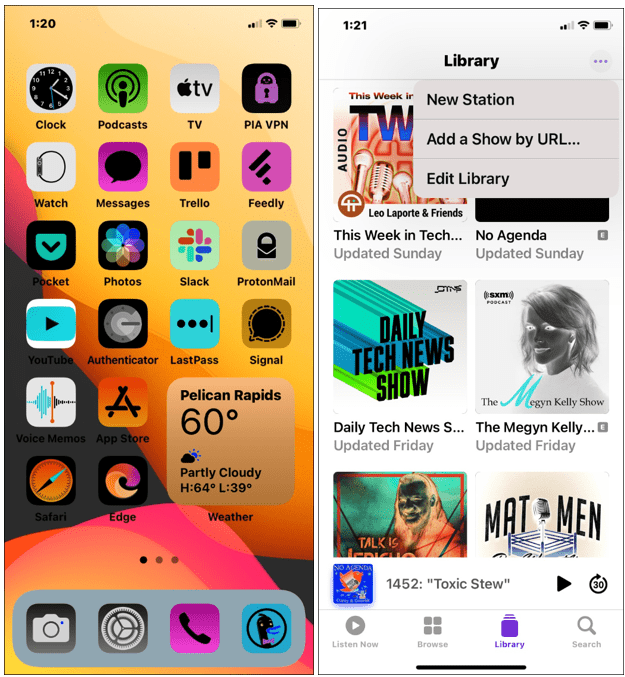

![]()

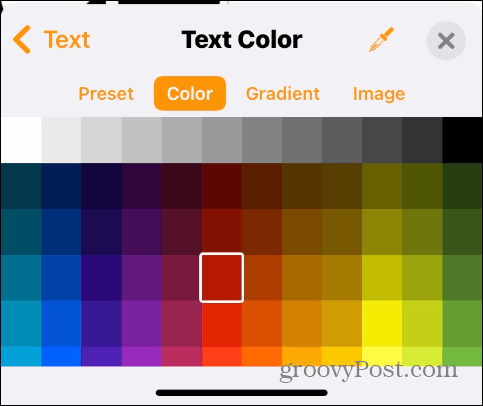

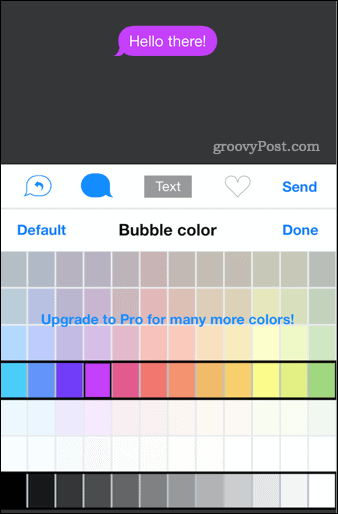

![]()