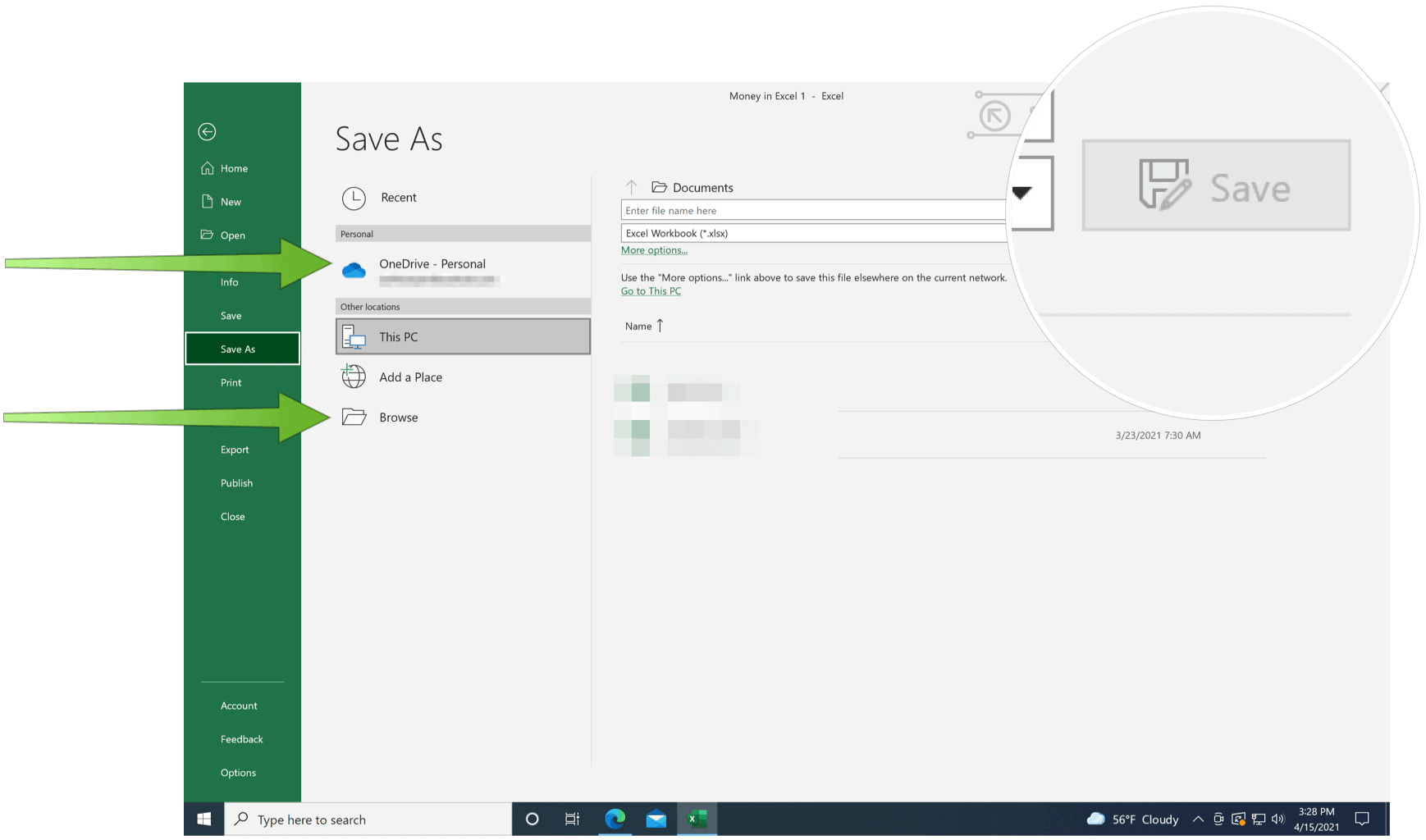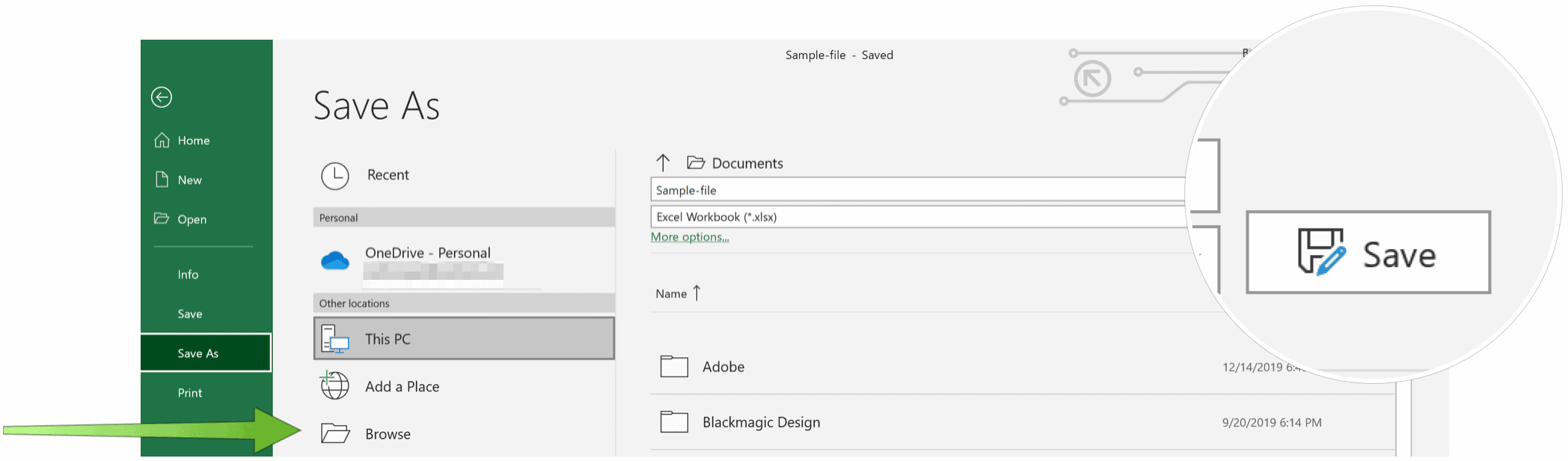The first time you use one of the apps in the Microsoft 365 suite and go to save a document, you’ll be asked for the default location. Microsoft’s recommendation is to save files to your OneDrive location. That’s fine, and for anyone who wants to save files in one central location (online), it’s a great suggestion. However, you might want to save all of your Microsoft 365 files to your local drive. Thankfully, you don’t have to change the saved location every time manually. Instead, you can set a new default. Better still, if you make the change in one Microsoft 365 app, the change carries over to every other one.
Changing the Microsoft Office Default Save Location
To change the default location for saved Microsoft 365 files, go into any of the Microsoft 365 apps installed on your PC, then do the following: Your default save location has been changed for all of your Microsoft 365 files. From now on, when you want to save a file, it will default to your local drive.
Change Manual Location
You can still manually change the saved location for individual files. You can do so the first time you’re saving a document or subsequent times, depending on your preferences. To manually change the save location for a document for the first time:
Subsequent saves for this file only will occur in the location mentioned above. To save an existing file to a new location:
That’s how you change the Microsoft Office default save location on Windows 10. And don’t forget that, starting with Office 2016, there is now the option to autosave documents.
Much to See
There’s a lot you can do with Microsoft 365, which was once called Office 365. Did you know you can view two pages side by side in Microsoft Word? How about inserting bullet points in Microsoft Excel? Have you seen the seven Microsoft Outlook tips that will save you time in the email app? For home use, the Microsoft 365 suite is currently available in three varieties, including a Family, Personal, and Home & Student plan. The first is priced at $100 per year (or $10/month) and includes Word, Excel, PowerPoint, OneNote, and Outlook for Mac, and is useful for up to six users. The Personal version is for one person and is $70/year or $6.99 per month. The student plan is a one-time purchase of $150 and includes Word, Excel, and PowerPoint. Business users can select from Basic, Standard, and Premium plans, starting at $5 per user/month. Comment Name * Email *
Δ Save my name and email and send me emails as new comments are made to this post.
![]()