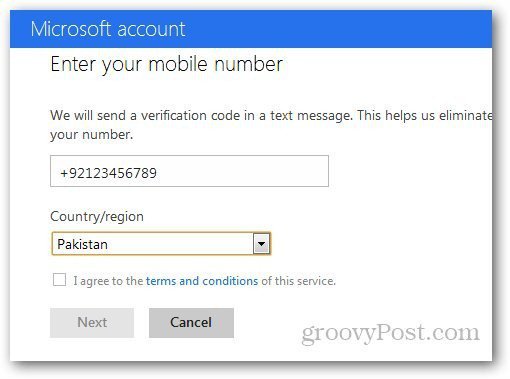Log in to your Outlook.com account, click Settings (gear icon) and go to More Mail Settings.
Under Managing Your Account, click on Send Automated Vacation Replies.
Do note that if you recently registered on Outlook.com, you may have to wait for a few days for this feature to be activated or you can manually verify your account. Click on Verify Account and it will open a new pop where you can add your mobile phone number to verify.
After verification, select “Send Vacation Reply to People Who Email Me” and type in your vacation message then Save.
Now, whenever you receive an email on Outlook.com, it will send an automated reply, notifying them that you’re taking a much deserved break from cube land!
Comment Name * Email *
Δ Save my name and email and send me emails as new comments are made to this post.