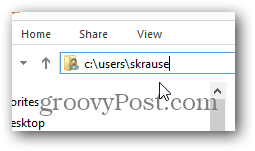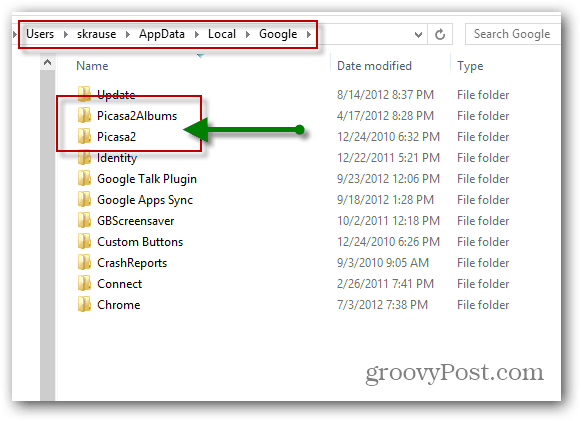Moving your Google Picasa to a new computer is simple as long as you first copy all your photos and, Picasa is installed under the same user paths as your old system. For example, when I moved over my Picasa install to my new computer, my user profile was located at c:\users\skrause\ on both systems so both my photos and Google database/config files will be located in the same place.
Keep this in mind when creating your user account on your new Windows PC. With that said, let’s jump right into it.
How To Move Picasa to a New Computer
Step 1 – Download and install Google Picasa on your new Computer but do not launch it after install. Step 2 – On your OLD computer or install Picasa, go to c:\users\skrause\appdata\local\google and copy the two subfolders Picasa2Albums and Picasa2 into the same location on your new computer. It’s OK to copy these folders to a USB drive in order to get them to your new computer. Just be sure to copy them into the exact same folder c:\users\skrause\appdata\local\google\ on your new computer. Note: Don’t forget to replace my users name skrause with your username. :)
Once you copy over your photos and the two folders above, launch Picasa and you will be golden. Some posts ta;k about the need to rebuild the database with the possibility of losing the whole thing. Scary! Will the same process work with Win10? I’m mighty obliged for any help I can get. bill@odomortho.com Windows is Windows as far as Picasa can tell (10 vs 7). If all you’re doing is copying the files from Win7 to Win10, you can test all you want without impacting the old Windows 7 original files. That’s what I would do. Follow the steps and get it up and running. If it doesn’t work, let me know and I can try to take a look and see if something has changed since I last write that article….. it’s been a few Windows 10 builds ago. Now… in regards to Windows Vs. MAC, sorry you’re on your own on that one. I have a MAC and love my MAC but, my photos are all on my Windows Desktop. My guess is it probably won’t work between the two PC’s unless of course the database files are compatible between the two platforms but I find that will probably be a stretch. My wife’s Windows 7 laptop died yesterday, thankfully not the hard drive, and she had never done a proper backup of her Picasa work (the photos were saved elsewhere, but not the Picasa editing). Thanks to this article (and a SATA-to-USB cable), I was able to put all of her photos, with the Picasa albums and editing intact, on a new Windows 8 laptop with no loss of data. In other words, you’re my hero! I know EXACTLY what you’re talking about. As I mentioned in my article, once Picasa becomes a port of your digital photo workflow, it can be a disaster if all that work is lost. I’m very happy to hear my article helped out you and your wife. Welcome to our gP community! I am moving from a Win7 to a Win8 pc. My Win7 pc was partitioned in to a C and E drive and all my pictures were on the E drive. My Win8 hard drive is not partitioned and only has a C drive. When I copied the Picasa2 files to my new pc the name tags etc were lost. I imagine it has something to do with the drive letters being different in the 2 PCs. Is there a way I can trick the system to recognize my drive letter change short of partitioning my Win8 pc?
- My old laptop belonged to my mother in law and her name is the user name. So, will I have to create that destination folder on my new laptop?
- My pics are stored in 3 destinations. Can I combine them into one location on my original laptop so they are in one place to transfer, or do I need to keep the 3 and create these destinations on my new computer? -S very good and usefull post, thanks for this. I store my pictures on a NAS, and attached as a drive letter into my PC (Win7). I’ve got a new one (Win8.1), and could migrate the entire database with this method very smoothly. Many thanks! I was rebuilding a computer and had a backup of my user files from the old computer. The photos all reside on network drives and the new installation immediately opened with all the photos and albums after following your instructions. This was a lifesaver! From the Control Panel in Windows 7, choose the “Folder Options”. In the Folder Options dialog box, look for a tab labeled “View”. Select the “View” tab and one of the options is “Show Hidden Files, Folders, and Drives”. Click the radio button for this option and click OK. You can close and reopen Windows File Explorer and the AppData folder and everything below will be visible. Allowing Windows File Explorer to show these hidden items is a necessary step that probably should have been included in the explanation. There are numerous ways to get to the same menu to make the changes that I described and it doesn’t matter which way you do it. There are a bunch of videos on YouTube that show different ways to turn on the hidden files and folders. Here is a video that someone posted: https://www.youtube.com/watch?v=5yB5f5FqKjE Once you turn on the hidden files and folders, follow the instructions that Steve provided and it will work exactly as described! HOWEVER, the above instructions do NOT work! Opened Picasa and absolutely nothing happened. ;( Basically, I’m giving up on Picasa. These problems have been reported for years and years, and Google doesn’t seem to care. Same with Google Drive – just stopped synching, for absolutely no reason. I’ll spin up another Win 10 VM and give it a shot and update the article. -S As soon as I renamed the drive letter on my new PC to “I”, it works! ;) Of course, renaming the drive was its own challenge. The only help files I found (http://windows.microsoft.com/en-us/windows/change-add-remove-drive-letter#1TC=windows-7) were for Win 7, but doing a search of Control Panel to find “Computer Management” got me to where I needed to be. Hope this helps. – Mathew The user name (skrause in original post) does not matter. My old user name was martin and my new user name is marti. I keep my pictures on a seperate mechanical hard drive (D:). I moved my Picasa2Albums folder to this drive, and created a Windows Symbolic Link to point to this folder, as follows: C:UsersmartiAppDataLocalGoogle>mklink /J picasa2 d:picspicasadb Junction created for picasa2 <> d:picspicasadb C:UsersmartiAppDataLocalGoogle>dir Volume in drive C has no label. Volume Serial Number is 0A86-84D0 Directory of C:UsersmartiAppDataLocalGoogle 10/27/2015 05:18 PM . 10/27/2015 05:18 PM .. 10/27/2015 11:54 AM Chrome 10/27/2015 12:37 PM Chrome Cleanup Tool 10/27/2015 11:54 AM CrashReports 10/27/2015 04:41 PM GBScreensaver 10/27/2015 05:16 PM picasa2 [d:picspicasadb] 10/27/2015 05:18 PM Picasa2Albums 10/27/2015 04:47 PM Picasa2orig 0 File(s) 0 bytes 9 Dir(s) 447,827,410,944 bytes free C:UsersmartiAppDataLocalGoogle> This way, the Picasa2Albums folder follows my pictures around when I move them. -Martin This time the old machine isn’t bootable, so while I have access to the drive, I can’t create the backups. Hence the search that brought me here. Both drives are c:, so I can’t rename like @mathew did, and this is a move from Win7 to Win10, so I made a note of the different locations of the Picasa DB and meta files. I don’t think I can do what @Martin did with a symlink, since I want to move everything and not just have it work as I move the same external drive. Very sad day…. :( https://picasa.google.co.uk/ http://filehippo.com/download_picasa/ Get it while you can. Version 3.9.141.255 This is almost the last version. I think that it went to 3.9.141.259 with the last update. Google photos cannot do the things that Picasa did. Unfortunate but Google kills all of it’s useful utilities in favor of stuff that helps them tie into money making operations. There are too many examples and we are left with dumbed-down apps that just don’t compare to the original offerings. When I moved Picasa to a new computer the original file index was lost (on both the new AND old computers!)and now, although I think I have all the photos its almost impossible to find the one I want. Before I moved the program (using PC Mover) I made a backup of the Picasa install on the old computer to an external hard drive using the tools tab in Picasa. Is there someway that this backup also contains the collections and file folder designations? Depending on what exactly you backed up onto the external hard drive – yes. If you only backed up the photos… probably not. If you backed up the c:\users\USER\appdata\local\google folder… you might be in luck. Unfortunately I’m not sure exactly what was backed up. In Picasa3 there is a list if things to do which runs horizontally at the top of the screen. Among other things, there is “Tools” in that list. Upon clicking on “Tools” a small window opens which lists the tools available (this list is a vertical one). On that list is “Back up pictures” Upon clicking on that I get a box labeled Choose Recordable Drive, which sits above two side by side boxes, 1 and 2. (Box 1 is labeled “Create a set or use an existing one” and Box 2 is labeled “Choose folders and albums to back up”.) I closed the “Choose Recordable Drive” box, and in Box 1 clicked on “New Set”. That created a new box to take the place of “Choose Recordable Drive”, called “New Backup Set”. In “New Backup Set” you Name the Set, and specify if it is a CD or DVD type backup, or a Disk to(external)Disk type; and specify the external disk you want picassa backed up to. (In my case it was “My Passport G”). Then going back to Box 2 I specified to backup “All Pictures”, and then I opened all the Collections and hit “Create”. I notice that My Passport G now contains: ‘$Application Data’, ‘$My Documents’, ‘$My Pictures’, ‘{C}’,and ‘Picasa Restore.app’. Please tell me I’m OK!?? In any case, easy to do and IMO, Picasa is still an excellent program even after all these years. Also, on the Windows 10 machine, update the library a bit, update a few photos, perhaps create a new user, edit a photo or two etc etc… just do some testing and make sure it’s all 100%. I did a similar move – from Windows 7 -> Windows 10. Then from Windows 10 -> another version of Windows 10. I’m all good. No issues. But, it’s always good to do some testing. Congrats! Wow, sounds like you had a lot of issues. Sorry about that. I don’ have all the answers to your issues but here are a few things to keep in mind. 1 – If I were to guess, things became duplicated because when you unplugged the USB drive, it probably had a drive letter assigned to it (by Windows). Perhaps it was the D: drive. When you added it back again later, it probably got a different drive letter — E: perhaps. So, Picasa saw that as a different drive and therefore a bunch of new images it needed to process and add to your Picasa App. Granted, this is just a guess. 2 – I would highly suggest you not use a USB drive as your Picasa image archive. It’s OK to use a USB drive for backups, but, as explained above, you can have issues by doing this. 3 – If you delete files in Picasa, it won’t always delete the file from the hard drive. I think it prompts you for this. I stopped using the app a long time ago so this is just a guess. With that in mind, it’s possible that when Picasa saw a new drive pop up (your USB drive), it imported EVERYTHING on that drive, including files you removed from Picasa a long time ago. 4 – If you open Picasa and click Tools > Folder Manager, you can select what Picasa will import and if it looks for changes regularly. Use that feature to make sure Picasa is only scanning the folders you want it to scan. Again, I would suggest you put everything into your PICTURES folder in Windows and set that to Scan Always, and then turn off canning from all other folders. This keeps things nice and organized. 5 – Lastly, no idea why files were moved around. I’m guessing the files were stored on the drive this way even after you organized them differently and Picasa just picked them up again being that it thought it was a new drive. Hope this helps. If you need more help, please try using our Tech Support forum – forum.groovypost.com It’s easier to post screenshots and help you troubleshoot your issues vs. here in the comments. Steve groovyPost.com When you talk about Captions, are you talking about seeing them Inside the Picasa app or the File Explorer in Windows 11? Steve The other, and even bigger problem, is that some of my .jpgs no longer show up at all. In one directory, for example, my Win8 Picasa shows 7 pictures but the Win11 Picasa shows only 2. The missing pictures were created the same time as the others and show up in Explorer so they’re definitely on the drive. I can’t find any pattern for why some pictures are displayed and others are not. We’ve now tried 3 different ways of upgrading, the later two involving a database rebuild. Your way was definitely the easiest. The last time, we used the Picasa backup feature as described here: https://sites.google.com/site/picasaresources/picasa/how-to-move-pictures-to-a-new-computer This has links to the official last release setup file: https://sites.google.com/site/picasaresources/picasa/update-picasa-to-latest-version The scanned folders are saved in one of the appdata directories, but I have not been able to figure out where these other settings are stored. I’ve mostly-but-not-quite patched my picasa world back together but I’d sure like to know how to restore all of the original settings so the new folder tree structure is the same as the old one. However, I have captions back, so I will survive. Google has removed most of the Picasa help, which is super frustrating. I just discovered https://sites.google.com/site/picasaresources/Home and notably https://sites.google.com/site/picasaresources/picasa so the answers might be there, but I haven’t discovered them yet. Comment Name * Email *
Δ Save my name and email and send me emails as new comments are made to this post.
![]()