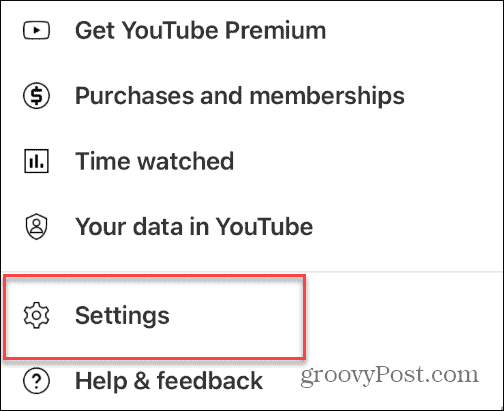It’s also possible that your work or school administrators have switched Restricted Mode on for YouTube You might want to turn it off to watch the more mature podcasts and other content you are used to, however. If your organization has it enabled, you’ll need to contact the IT department to turn it off. If you’re the admin of your own device, you can turn off Restricted Mode on YouTube using these steps.
How to Turn Off Restricted Mode on YouTube
If your device blocks mature content on YouTube, you or another user may have accidentally turned on Restricted Mode. Or, you might have more than one account where it got turned on. Perhaps you turned it on because you have young kids. Whatever the case, turning it off is straightforward. To turn off YouTube Restricted Mode on your computer: Once you turn it off, the YouTube screen will refresh, and more videos — including mature content – will display in your feed so you can view them. If you use more than one browser, launch them, and ensure Restricted Mode is off there too.
How to Disable Restricted Mode on YouTube on Mobile Devices
Turning it off is straightforward if Restricted Mode is enabled on your iPhone, iPad, or Android device. You just need to know where to go. To turn off Restricted Mode on YouTube on your mobile device: Now that Restricted Mode is off, back out of Settings and check out the content you want on the YouTube app. Note that if you use YouTube on multiple devices, you’ll need to turn off Restricted Mode on each of them. Just follow the same steps on the other devices. YouTube doesn’t sync the Restricted Mode setting among your devices.
Why Can’t I Turn Off Restricted Mode on YouTube?
As we mentioned in the opening, you may not be able to turn off Restricted Mode on YouTube if your work or school manages the computer or device you’re using. You’ll need to contact your IT department or network administrator to turn it off in those situations. Also, if your parents manage your Google and YouTube account using something like Family Link, for example, you will need to ask them to turn off Restricted Mode.
Configuring YouTube
The optional Restricted Mode setting for YouTube is a feature to help weed out mature and inappropriate content. However, keep in mind that it isn’t perfect. Google makes a point of letting you know its filters don’t block 100% of inappropriate content. Still, it’s an excellent place to start if you want to help filter out mature content in one fell swoop. There are other ways you can help users avoid mature content on your devices. For example, you can block or unblock websites on an iPhone and even block the YouTube app. Also, if you use the Microsoft Edge browser, check out using Kids Mode for safer browsing. If you’re a PC user, you can set up parental controls on Windows 11, or if you’re not on 11 yet, you can enable parental controls on Windows 10. Don’t forget about your streaming services either. For example, you can use parental controls on Netflix and even set them up on Disney+. Comment Name * Email *
Δ Save my name and email and send me emails as new comments are made to this post.
![]()
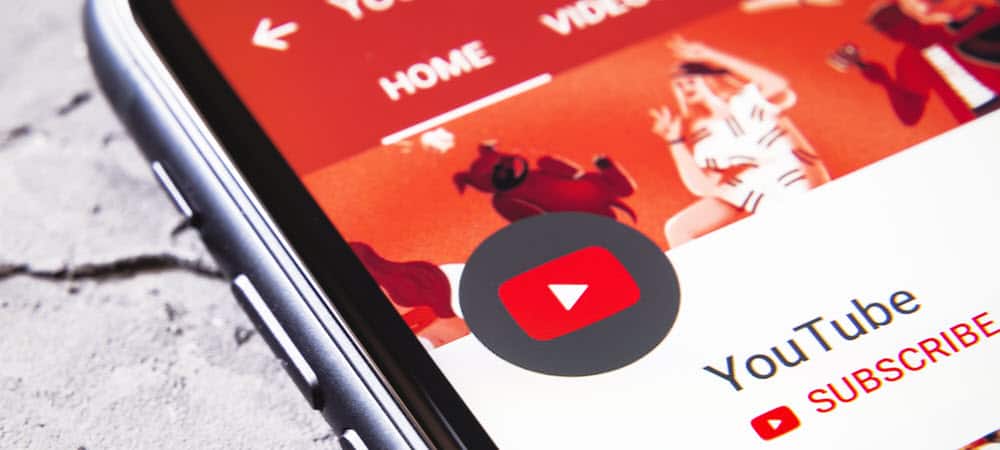
![]()