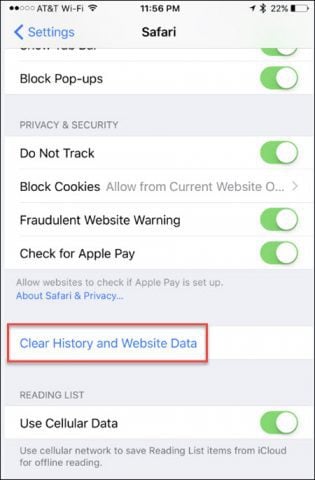For me, clearing your browser cache from time to time is just good hygiene especially when you consider how easy it is to track people who visit your website. Recently when I cleared the cache on my iPhone, I realized I’ve never explained the process here on my blog. Being that I’ve described the process recently for Chrome for iOS, I figured now was a good time to walk you all through the steps on the iPhone and iPad (they are identical btw…).
iPhone and iPad – Clear Safari Browsing Cache and Website Data (Cookies and History)
Step 1 – Tap Settings > Safari Tip: Find Setting fast by swiping down and use Search to find Settings App
Step 2 – Tap Clear History and Website Data If you’re looking to just delete Website Data from a single site, scroll to the bottom of Safari’s Settings and Click Advanced for the options.Although Apple simplified the process in its more recent versions of iOS, unlike Although Apple simplified the process in its more recent versions of iOS, unlike Google Chrome for iOS; you still need to exit Safari and clear the cache and history in the settings menu. Comment Name * Email *
Δ Save my name and email and send me emails as new comments are made to this post.