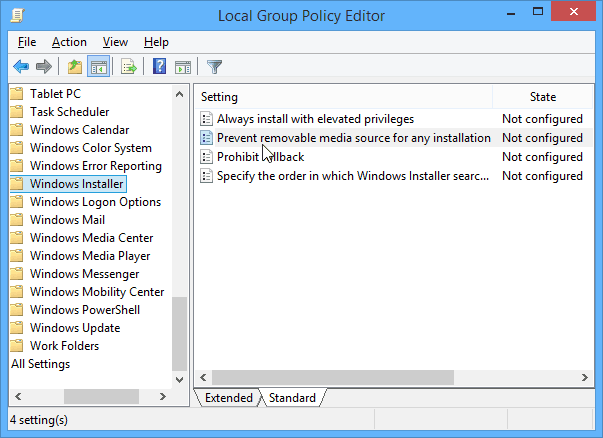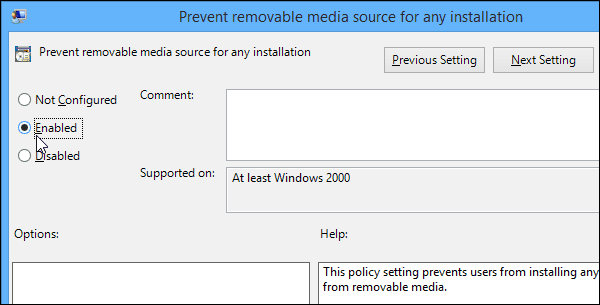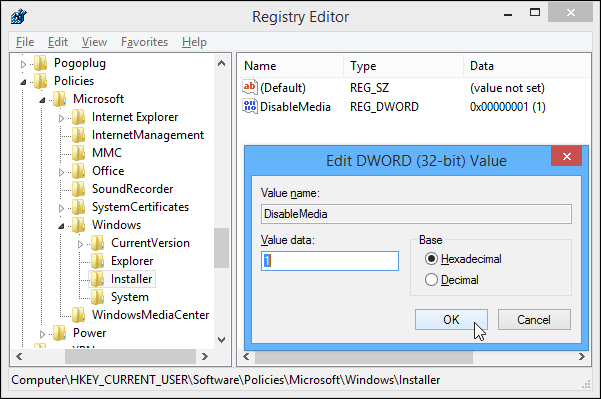Prevent Software Installation from External Sources
Note: This first method requires making a change to Local Group Policy, which isn’t accessible in Home versions of Windows. Hit Windows Key + R on your computer and type: gpedit.msc in the Run dialog box and hit Enter.
Then browse to the following location in Local Group Policy Editor: User Configuration\Administrative Templates\Windows Components\Windows Installer Then double click on the Prevent removable media source for any installation entry on the right.
Click Enabled, then click on OK at the bottom to save the change. Then reboot your system.
Using Registry Editor
If you have a Home version of Windows, you can get the same results by changing the Registry. Note: Before making changes to the Registry, always back it up first! Hit Windows Key + R and type: regedit and hit Enter or click OK.
Navigate to the following key. If you don’t see it, like in Windows 7 Home Premium, for example, you’ll need to add the key and value manually. HKEY_CURRENT_USER\Software\Policies\Microsoft\Windows\Installer In the right pane, double click on DisableMedia and change the DWORD value from 0 (zero) to 1 (one). Then, close out of Registry Editor and reboot the computer for changes to take effect.
That’s all there is to it. If you own a business, it’s easy to block software installation through enterprise software like WebSense, but your employees will try to find ways around it, like bringing software from home. This provides a deterrent and will help keep their workstations clean of time-wasting apps and possible malware. Comment Name * Email *
Δ Save my name and email and send me emails as new comments are made to this post.
![]()