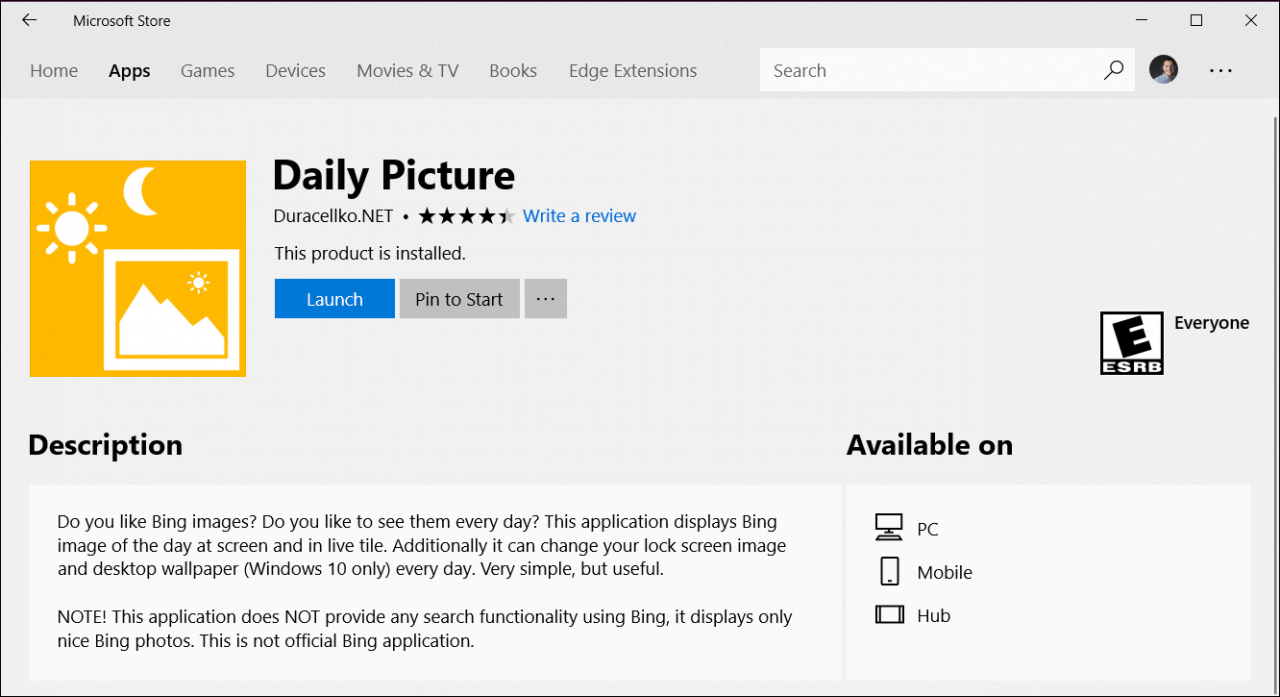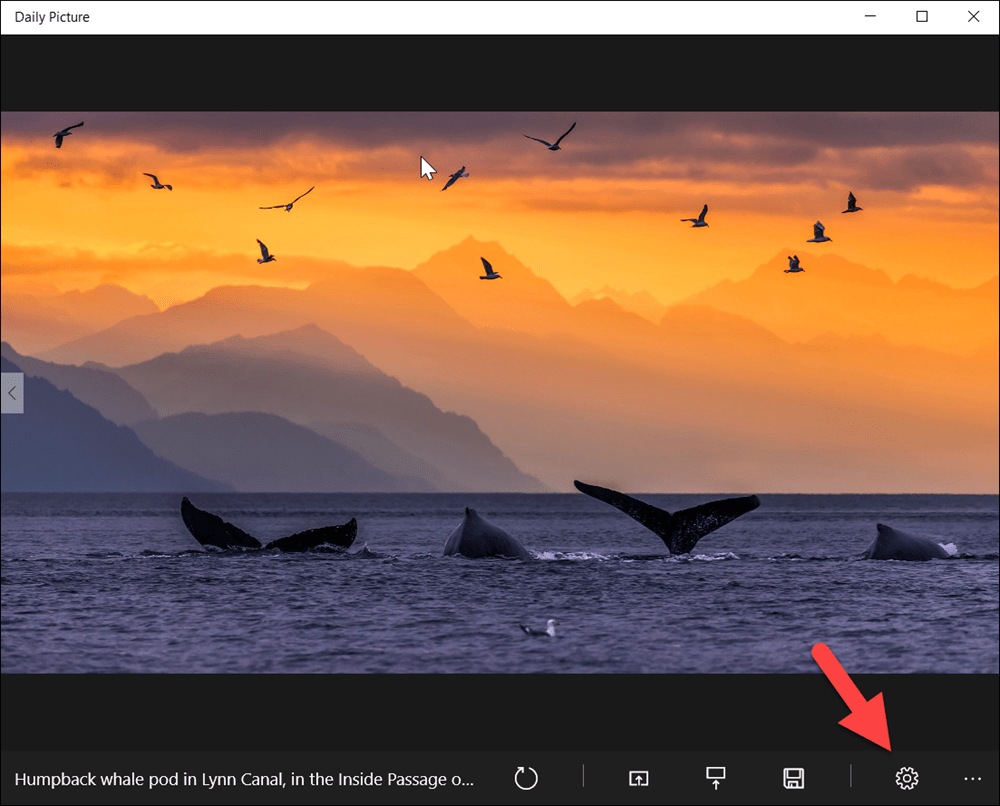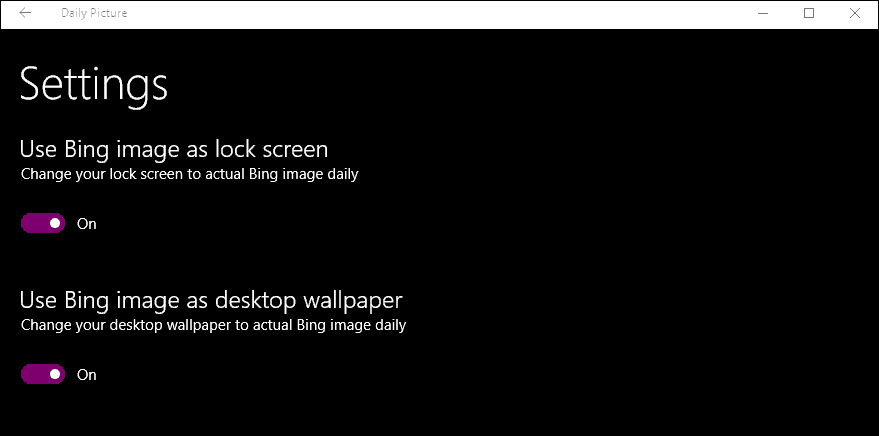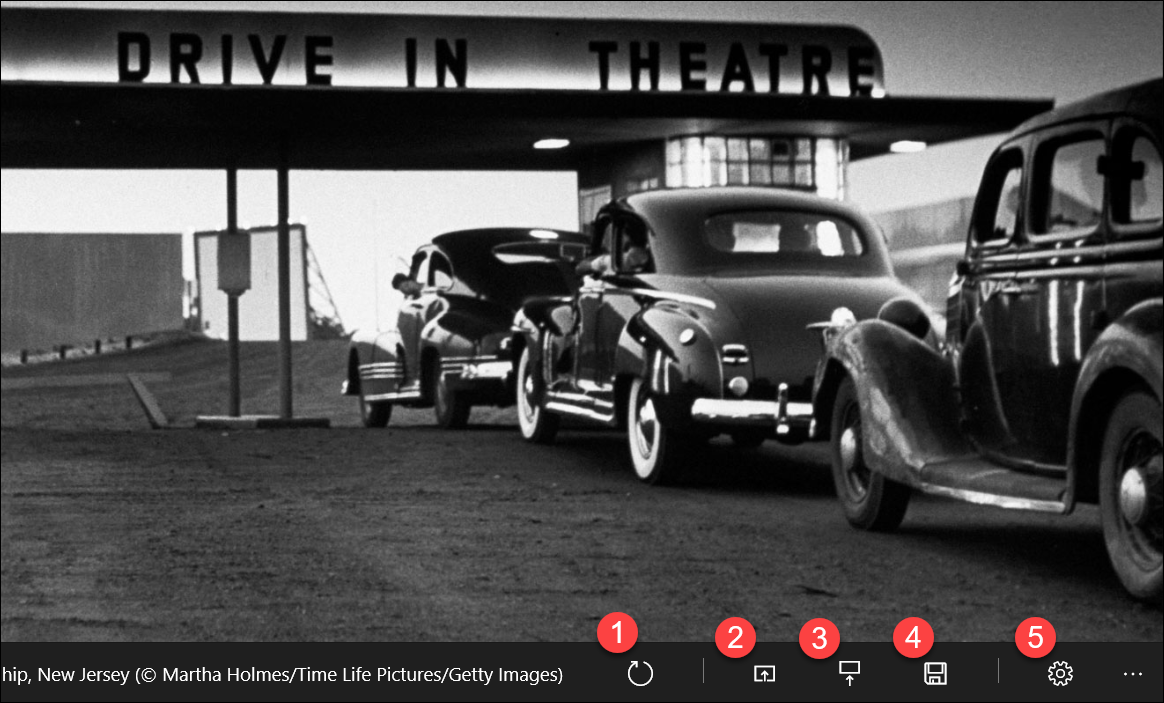Step 1. Down the free Windows Store App – Daily Picture
Windows 10 doesn’t have this feature native yet, so we’re going to use a free app from the Microsoft Store called Daily Picture. Go to Start and launch the Windows Store. Search for and download the app – Daily Picture.
Step 2. Configure Daily Picture
Once installed, the app will download the last weeks of images from Bing. To configure it, hit the gear icon.
Just flip the switch for what you want. In my case, I set the Bing images as my Lock screen and Desktop Wallpaper.
Bonus Details
The app also has a few more options from the main screen.
I’ve been using the app for several years and I’ve not had any issues with it throughout the various versions of Windows 10. It just works and it’s simple and, I just love the new images that arrive every day.
![]()