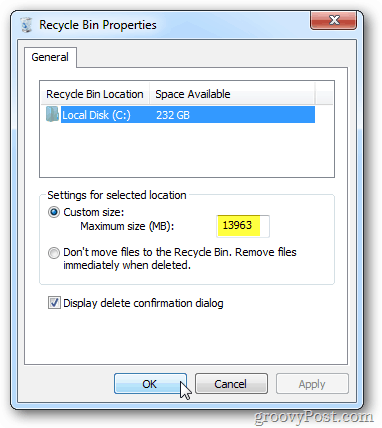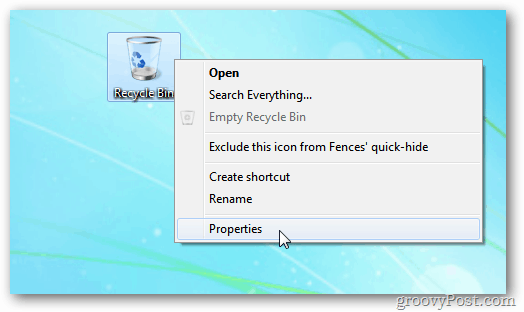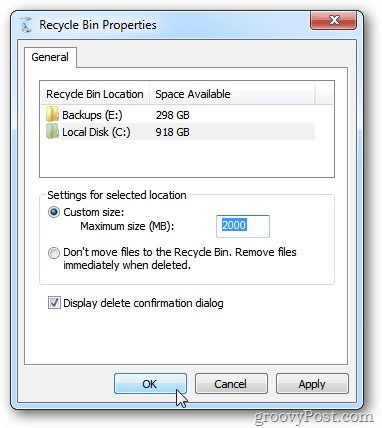Windows 7 automatically reserves a set amount of space for the Recycle Bin on your hard drive based on the size of the disk. If you don’t empty it manually or via Disk Cleanup regularly, there’s a lot of wasted space.
Right click on the Recycle Bin and select Properties. Select your local drive if you have more than one. Check Custom Size and type in the amount of space you want the Recycle Bin to use. In this example I am setting it to 2000 MB or 2 GB. You can use whatever size you need. Click OK.
If you want to delete a file that’s larger than the size allocated to the Recycle Bin, you’ll get the following message to permanently delete the file.
If you’re a beginner or new to computing, I don’t recommend changing this setting. You’re data will be permanently lost if not careful. If you’re a power user and want to eek out as much hard drive space as you can, this is an often overlooked tip. I wish I could buy your a beer. :) Comment Name * Email *
Δ Save my name and email and send me emails as new comments are made to this post.