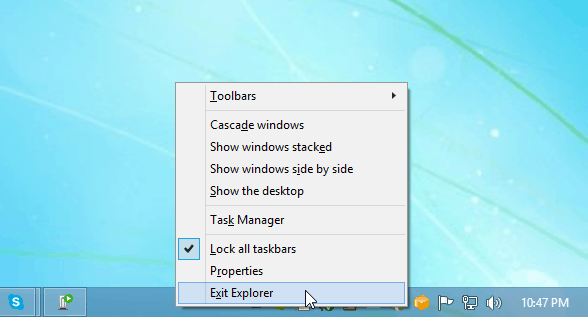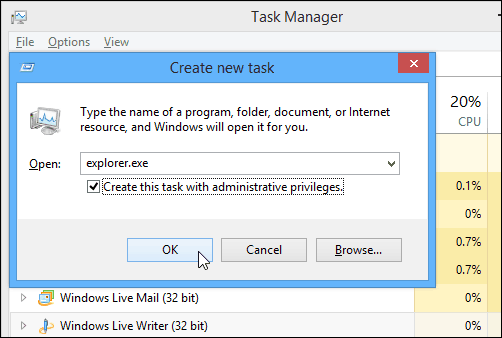We’ve shown you how to do it in Windows 7 provided the user interface is working. But in Windows 8.1 there’s a little known way of doing it easily classic. Here’s a look.
Restart Explorer Windows 8.1
One of the cool new ways of exiting Explorer In Windows 8.1 hold down Shift + Ctrl and right-click the taskbar. There you’ll see an option to Exit Explorer.
Your screen will clear of everything. Next use the key combo we showed you in Windows 7 – Ctrl+Shift+Esc to bring up Task Manager. Then click File > Run new task.
When the Create new task box comes up, type: explorer.exe and click OK.
I’ve been using it for ages and it works really well without any issues. Comment Name * Email *
Δ Save my name and email and send me emails as new comments are made to this post.